Node table
Node table displays all calculation results for the nodes in a grid.
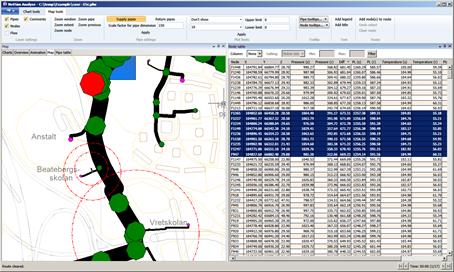 You can filter and sort in
the grid and copy data from there to Excel. You can move the columns so that the
sorting suits your needs. Take hold of a column and drag it to the right or left
to move it. The table tabs are sorted by double-clicking the table column
headers. You can enable/disable columns by right-clicking in the header row.
You can filter and sort in
the grid and copy data from there to Excel. You can move the columns so that the
sorting suits your needs. Take hold of a column and drag it to the right or left
to move it. The table tabs are sorted by double-clicking the table column
headers. You can enable/disable columns by right-clicking in the header row.
In the right-click menu, you can opt to view a node in the map, select Show on map. Make sure that you have clicked on Map to load it beforehand. You can select several nodes in the table by holding down Ctrl or Shift. You can select single or multiple rows by pressing Shift/Ctrl and use the clipboard to copy to text or an Excel file by pressing Ctrl+C / Ctrl+V.
You can search on node names with the right-click menu.
The filter function can be used to filter values less than, greater than, between limits and beyond limits.
The bottom right-hand corner shows the time step from which the results are displayed. The total number of time steps included in the calculation. If the calculation includes more than one time step, you can select time steps using < >.