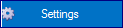
To set system and user settings for program behaviour, press the start button in the top left-hand corner of the main window, then select
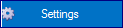
A window then opens where you can set program behaviours. Under the “User” tab, you can set how the program should behave for the logged-in user. Below is a list of the various options that can be selected.
Tip!
If you want to copy one user’s settings to
another user, copy the file
%AppMainDir%\AiolosForecastStudio\<user>\usersettings.bin.
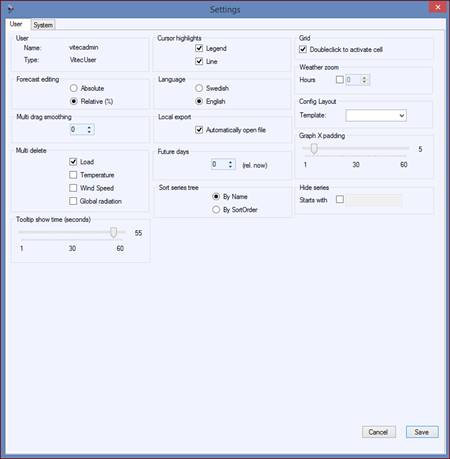
•User – Username and role of the user currently logged in.
•Forecast editing – Sets how manual changes are specified in the forecasts, as relative (as percentages) or as absolute changes.
•Multi drag smoothing – When you change values by dragging all values into a highlighted field at the top or bottom, adjacent values can go along with the movement. This multi drag decreases with the distance to the selected area, and how many values outside the area are to be affected by this multi drag is set here (0 means no multi drag at all).
•Multi delete – When you select an entire area for historical values and press “delete”, all values within the area are deleted for all parameters checked. If you delete values during a forecast period, only the load/production can be deleted (changes can only be made to a weather forecast by selecting a specific editable weather forecast in the tree structure for weather forecasts).
•Tree Tooltip show time (seconds) – Indicates how long tooltips for elements in trees are to be displayed (from 1 to 60 seconds)
•Cursor highlights – Check the box if a graph line and/or its legend is to be highlighted if you hover the cursor over the line.
•Language – Controls the language in which the manuals are to be displayed.
•Local export – Indicates whether you want the export files saved locally always to open automatically.
•Future days – Indicates the number of days ahead in time that you want to display together with historical data from the last 7 days when you select the “Plan” option in the “Home” tab under “History”.
•Sort series tree – Indicates how the series tree is to be sorted: either in alphabetical order or according to the order set in AioConfig.
•Grid – Check the box to have to double click to access a cell in the grid, i.e. as in Excel.
•Weather zoom – Enter the time period that weather forecasts are to automatically zoomed in on by default. If the value is zero, automatic zooming will be disabled.
•Config layout – Enter the configuration layout that is to be the default setting, i.e. the layout to be used for AioConfig on startup.
•Graph x padding – Indicate how much of a gap on the x-axis there should be in the graph. Indicated as a percentage of the total space.
•Hide series – Enter the series in the tree that is to be hidden from the current user; all series with a specific prefix will then be invisible in the tree.