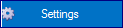 and go to the
“System” tab. Below is a list of the various options that are available.
and go to the
“System” tab. Below is a list of the various options that are available.To set the program behaviour to apply for all users, press
the Start button, select 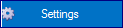 and go to the
“System” tab. Below is a list of the various options that are available.
and go to the
“System” tab. Below is a list of the various options that are available.
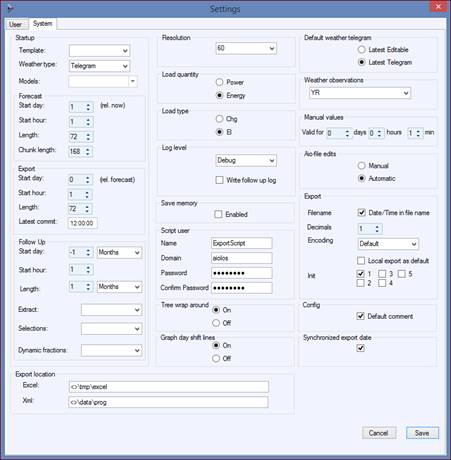
Under Startup:
•Template – The template to be displayed when the program is started.
•Weather Type – The type of forecast weather to be preset every time the program is started.
•Models – The alternative models to be checked under the “home” tab.
•Forecast – Settings for the preset forecast period.
•Export – Settings for the preset export period. These are applicable only to “Init” export and are the relative forecast period.
•Follow Up – Settings for the preset follow up period plus preset extract and selections.
Under Export:
•Filename- Check this box if the names of the export files are to include date stamps.
•Decimals- The number of decimal places in the export files
•Encoding- The encoding to be used when writing the export files.
•Local export as default – Check this box if local export is to be preselected on startup.
Other
•Export location – The export directories for Excel and XML files.
•Resolution – The time resolution to be used by the program. Choose from 5, 10, 15, 30 or 60 minutes.
•Load quantity – Quantity to be forecast. Energy or output.
•Load type- Type of values to be displayed. Original values (el) or changes (chg).
•Log level- The level of logging. “Error” is the lowest level for which the program will make a minimum entry in the logfiles, while the program will write most in “Debug” mode.
•Save memory – Check this box to save working memory on the server. However, this has an adverse impact on performance as the program will be forced to retrieve data more often by reading from files.
•Script user- It is possible from the program to run script files before and after each individual forecast, as well as before and after each individual export. Scripts can also be started before and after all forecasts/exports. The settings for the user for whom the scripts are to be run are set here.
•Tree wrap around – When you step down through the series tree and arrive at the last series, if this option is set to “on” you will be taken back up to the top series (and vice versa; when you have gone up and past the top series, this option will take you to the last series). It is not possible to pass the first or last series when this option is set to “off”.
•Graph day shift lines – Select “on” if you want the day shift marked with extra thick vertical lines in the diagram.
•Default weather telegram – Indicate which weather telegram is to be the default one when you click on a station, either the most recently received telegram or the most recently edited one.
•Weather observations – Indicate which weather observation is to be the default one and displayed when viewing a series of historical values. The name that appears in the list depends on what is in the Texts tab in AioConfig.
•Manual values – Setting that only applies to the new data files with the suffix .aiox, x=1,2,… When manual changes are made, these are saved together with a time stamp that indicates a kind of “best before” date. The manual change is only considered valid up until this date. After that, the corresponding automatic value is valid instead, and this can only be imported into the system. Enter the number of days for which manual values are to be valid.
•Aio-file edits – Indicate how modified values are to be saved in Aio files, either automatically (old values will be overwritten) or manually (the values will only apply for a given period).
•Config – Check the box if the comment function in AioConfig is to be enabled by default, i.e. if comments have to be entered when changes are made.
•Synchronized export date – Check the box if you want the export date synchronized with the forecast date, i.e. if it is to be changed and adjusted at the same time as the forecast date.