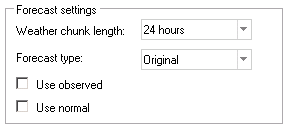
When weather forecast data is missing for periods, this may affect the recreate forecasts in different ways, depending on the Forecast-settings in the extract dialog shown below. These settings correspond to the forecast settings found in the home tab. If the ‘Use observed’ check-box is checked, then the model will prefer to use observed weather if available during the recreated period. The availability for the observations may be restricted by the settings for weather observation data. This way, the recreated forecasts may be based on a mix of observed weather the first hours of a forecast ‘chunk’ and weather forecasts for the remaining hours. If ‘Use normal’ is checked, then the model will fill any gaps after fetching the weather forecasts and observations with normal or climate weather, just as it always does when making forecasts from the ‘home’-tab.
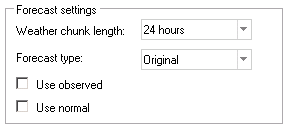
This ensures that you will always get a result without gaps, due to missing weather data, which can be important, e.g. when the weather forecasts used are not hourly but e.g. 3-hourly or 6 hourly. At the same time, this setting may hide serious problems in the past, such as long period without any weather forecasts. Especially, for weighting, the setting for ‘Use normal’ is important, since if it is unchecked, the weighting process may not find any data points with weather forecasts from all weather providers if the weather forecasts are non-hourly. At the same time, if periods are lacking, then the gaps will be filled with normal weather, harmful for the weighting process.
When data is missing for a period, as in the picture below,
this may be caused either by missing weather forecasts for the period, or by
some other cause making the forecast process fail. The reason for this is most
easily checked by switching the tab to the home-tab and try to make an ordinary
forecast, possibly with the ‘Use observed’ check box unchecked. If weather
forecasts are missing, the weather displayed along with the forecast should be
normal. If there are any other reasons for the forecast to fail, just check the
forecast messages or the forecast log. 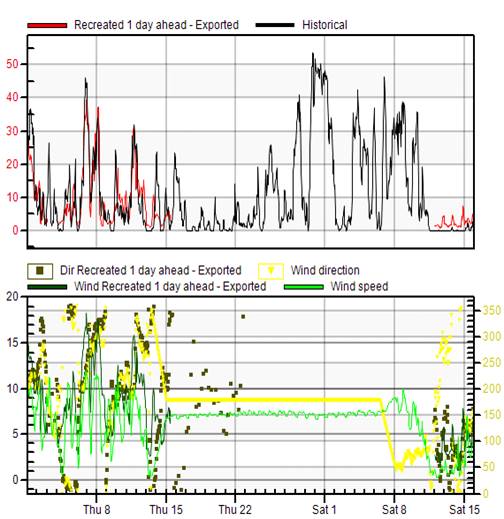
The availability of weather forecasts from a single site can also be checked for in in the ‘Weather Forecast window’
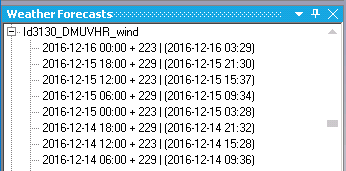
where all forecasts are listed chronologically. The maximum number of the recent forecasts listed for each site is specified under system-settings:

The default number of forecasts is 100. If you want to fill any gap in the history of weather forecasts, you may need to rename or delete the fc-file and reimport weather in weather client using consecutive forecasts. More on this is found in the documentation for the ‘Weather Client’ application.
This setting means that each hour there is an import and the data ends exactly at the time for the import. With the temporal filter settings as below, we want to do a two hours ahead evaluation, that is, we want to evaluate one hour at a time. For example, if the first hour evaluated is 2016-06-01 00-01, the forecast is assumed to be done 2016-05-31 22:20 and the latest import at that time were made at 22:00 with data ending at 22:00.

The models listed above extends the forecast period to start at 21:00 so that the virtual forecast period will be 2016-05-31 21:00 – 2016-06-01 01:00 in order to get the real time correction to work. From this longer forecast, the last hour 00-01 is extracted and pasted into the resulting time series.