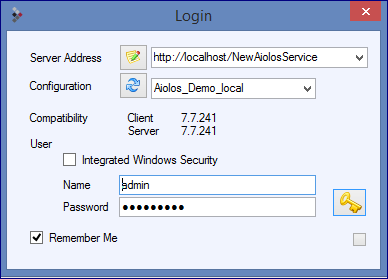
There is an option to install two completely separate Aiolos systems on one and the same server, one of which is intended for use as a test system. This allows system updates to be tested before the latest updated software goes into production. Therefore, as a user you can have two client programs which you can start up; “Aiolos Forecast Studio” and “Aiolos Forecast Studio Test”. Generally, the test client must link to a test version of the server element. The first time you start either of the versions of Aiolos Forecast Studio, you will see the login box:
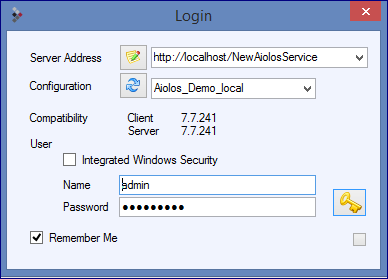
“Server Address” should be the address of the server
element of Aiolos on the server on which this is installed. If you click on  , you can enter the name of the server, and the
port number as well, if necessary. When you click on “OK”, the program
automatically enters the initial “http://“ and the end of the search path, which
should (almost) always end with “/NewAiolosService” (“NewAiolosServiceTest” for
the search path to the test server). The name of the server, and possibly also
the port number, should be left.
, you can enter the name of the server, and the
port number as well, if necessary. When you click on “OK”, the program
automatically enters the initial “http://“ and the end of the search path, which
should (almost) always end with “/NewAiolosService” (“NewAiolosServiceTest” for
the search path to the test server). The name of the server, and possibly also
the port number, should be left.
If the client finds a server at the address specified, the
configurations on the server will be listed in the “Configuration” box. If the
server address is changed and you want the system to contact the new address,
click on:

If there is a server there that responds, its version number will be shown at “Compatibility” and “Server”. If a question mark is shown, the server is not responding.
Log in using your personal user login or an Administrator login.
Administrator login:
User name:
Admin
Password:
aiolos95x
You can also use your own Windows login by checking the “Integrated Windows Security” check box. This requires a user with the same name as the Windows user to have been defined in Aiolos.
If you want the password to be saved for the next time you start the program and to log in automatically, check the “Remember Me” box.