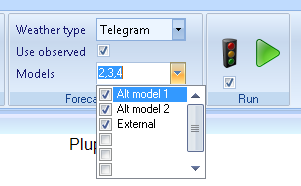
There is the option of comparing the “live” forecast with forecasts produced based on alternative models. In the configuration database there is the option of linking up to eight different models to each forecast series. When forecasts are produced based on one of these, the same weighting of weather forecasts is applied as for the production forecast.
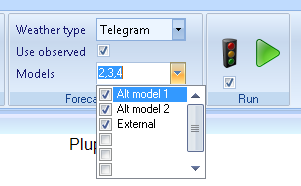
In the “home” tab under “Forecast settings”, you can check the alternative models for which you want forecasts produced when you start the usual forecast. These will be saved in the evaluation files so that you can later compare the forecast quality of the various alternatives. In this example, three alternative models are configured, and the name displayed (“Alt model 1”, “Alt model 2” and “External”) can be freely selected by the user and set in the configuration database. A setting (see system settings) allows the desired models to be preselected already on startup of the program.

In the “View” tab is a corresponding list with models to preselect. Here you select the models for which you want forecasts displayed in the diagram and calculation sheet. Note that a preselected model does not here result in the forecast being saved for later evaluation, and vice-versa: a preselected model under the “home” tab will not be displayed unless it is also preselected under the “View” tab.
In the diagram, the name for the forecast curve will consist, firstly, of the name of the location (e.g. “Alt model 1” for location 2) and, secondly, of the name for the series-specific model connected to this location (here “Alternative_Model_Consumption_profile_1”).
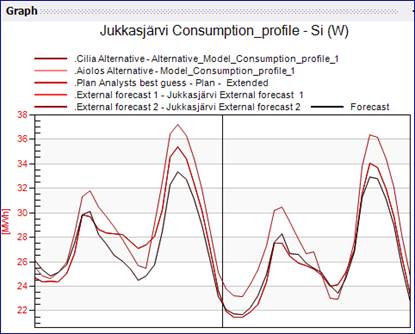
Note that if you want to make corresponding comparisons for aggregated series, the aggregated series must have models connected to it at all model locations you want to be able to see. You can find out more about how you evaluate different models and change model locations under the section entitled “Evaluation of different models”.