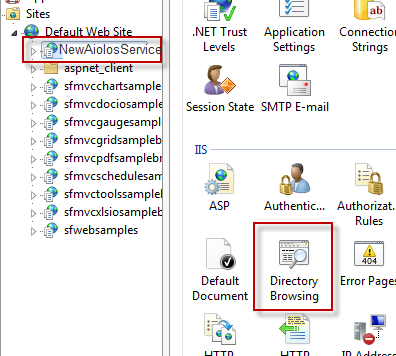
To verify that the service is running and is accessible you can enable “directory browsning” on the installed web service.
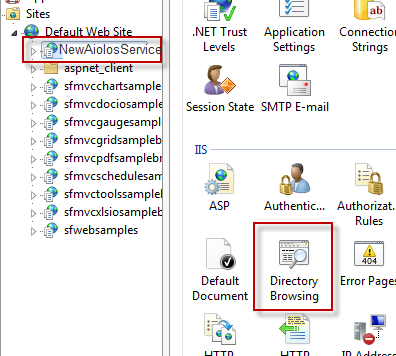
Double-click on the “Directory Browsing” and press “Enable” on the right hand side.
You can now select “Browse *:80(http)” to start a browser to the correct address. By then selecting the file ”AioWCFService.svc” you should get a service description, i.e. a list of methods that the web service exposes, see example below. If you see this the web service is up and running correctly.
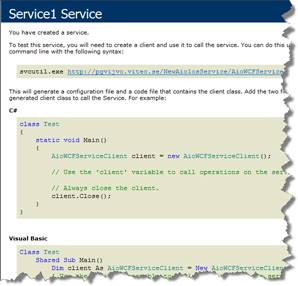
If there is trouble with the installation during the execution of the setup you can force it to write a log file;
msiexec /i <path to msi file> /l*vx C:\SomeDirectory\SomeFilename.log
Some links to resources regarding debugging similar installations.
http://www.experts-exchange.com/Software/Server_Software/Web_Servers/Microsoft_IIS/Q_24917346.html
Regarding Windows 8: If you get the following error message while starting AFS:
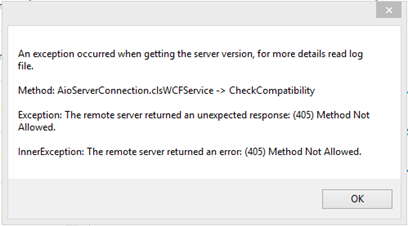
Try to enable the WCF service, HTTP Activation, by running the command prompt as administrator:
C:\>DISM /Online /Enable-Feature /FeatureName:WCF-HTTP-Activation45
More information can be found at: http://stackoverflow.com/questions/11460142/cannot-serve-wcf-services-in-iis-on-windows-8