 should
appear on the desktop and in the start button\all program.
should
appear on the desktop and in the start button\all program.An icon  should
appear on the desktop and in the start button\all program.
should
appear on the desktop and in the start button\all program.
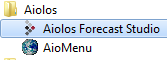
When you start Forecast Studio first time from a client Forecast Studio probably will not find the web service (NewAiolosService) on the server address “localhost” (see below picture).
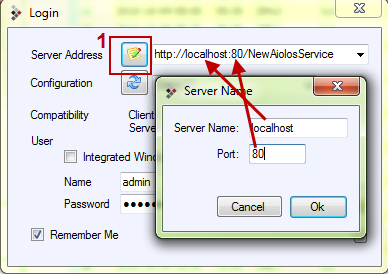
Then change the “localhost” to the server name where the
web service is running on or the IP address.
The easiest way to do this is
to press the button at “1” so you get a dialog where you can enter servername
and optionally a port number. If you are using the standard port 80 you don’t
need to enter anything here.
Then to read in the configuration push the button 
Then log in on the selected configuration.
Tip!
This information is saved in a XML
file
”%APPDATA%\Vitec Energy\NewAiolos\clientsettings.xml" and this can
be copied to new client machines to avoid having to enter these thing manually.
When copying you might want to remoive the username and password.