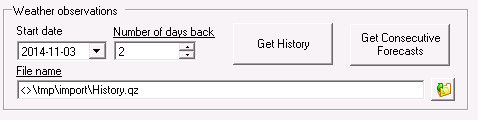
In order to download the historic data, the start date (by default today) should be specified along with the number of days back you wish to import. The observations will then be written to the file specified in the “File name” box. Press “Get history” to trigger the download from the web service. If “Get consecutive forecasts” is pressed, the historical forecasts for the selected period will be written to the forecast import file instead.
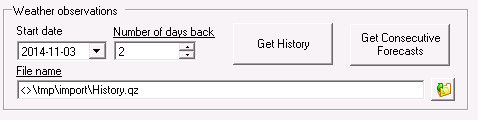
During the process,
the progress is shown in the lower left corner of the window as shown
below 
When weather forecasts should be downloaded, you only need to press the “Get Forecast button” to start thedownload process. The program will then fetch the latest forecasts available for each station and will write these in the file specified in the “File name”-box
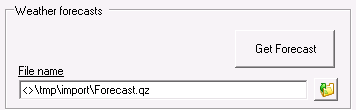
To check for which periods there are available for a particular weather site, just select the weather station in the tree structure. In the data base info window, the start of history together with start- and end times for the latest forecast available is shown.
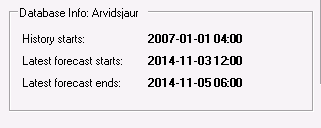
To save all settings,
click on  .
.
The settings are saved in a configuration file ” ImpDMUSettings.xml” which is found in the subfolder [Aiolos main directory]\Init
Log files
Weatherclient writes to a log file with information about the downloading process. This file is named WeatherClient.log and is found in the subfolder [Aiolos main directory]\Logg